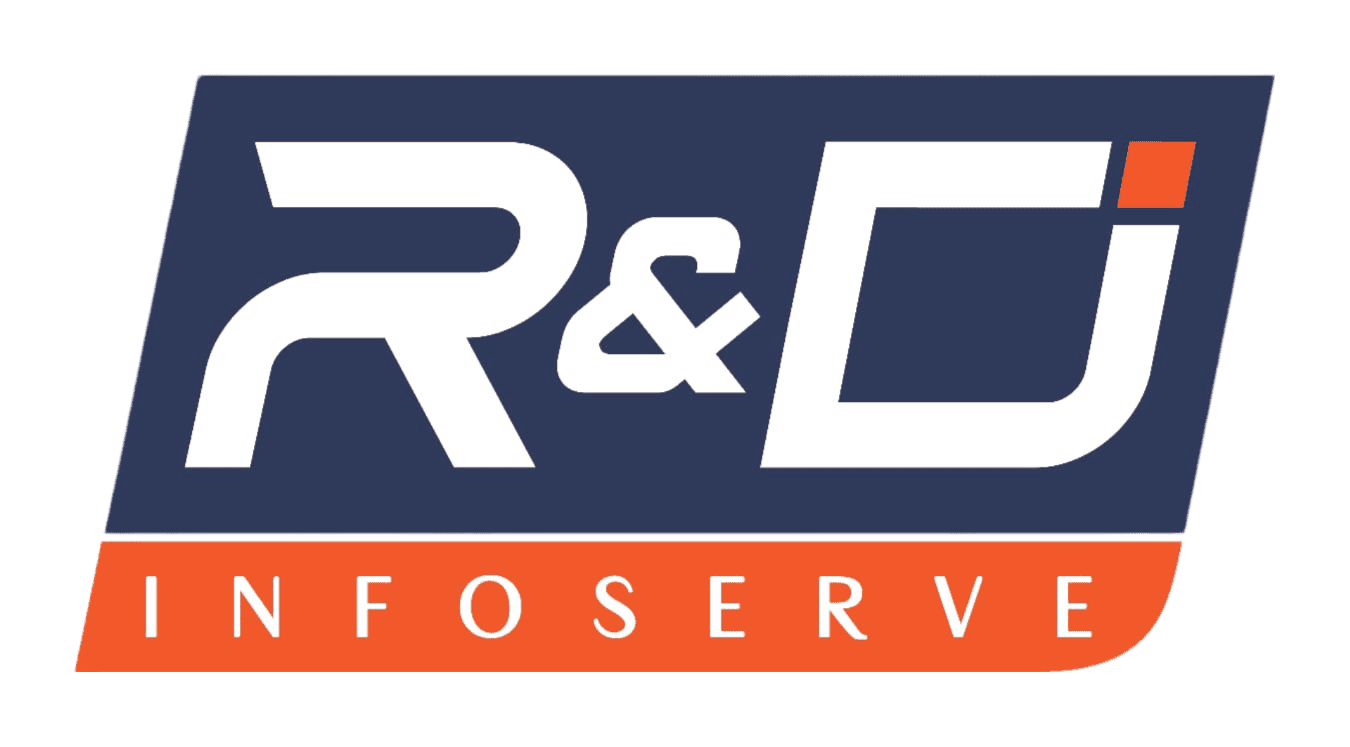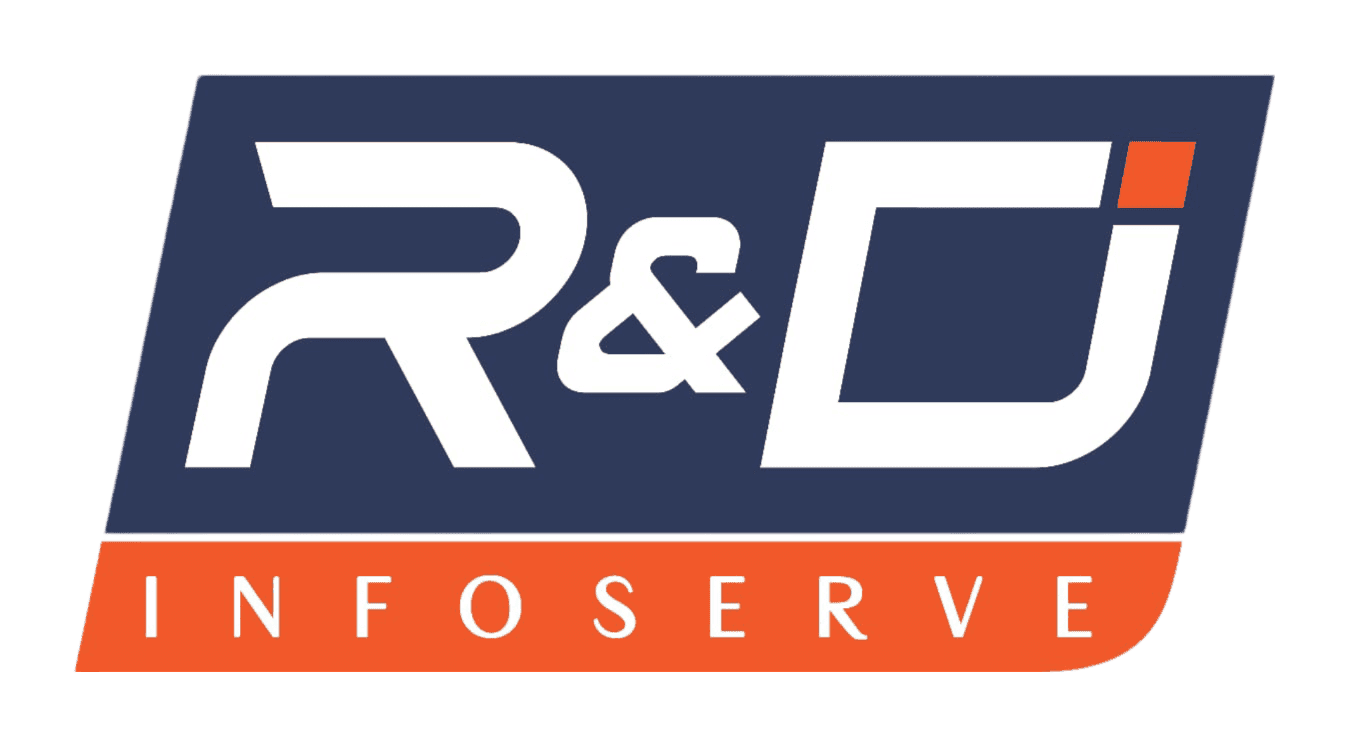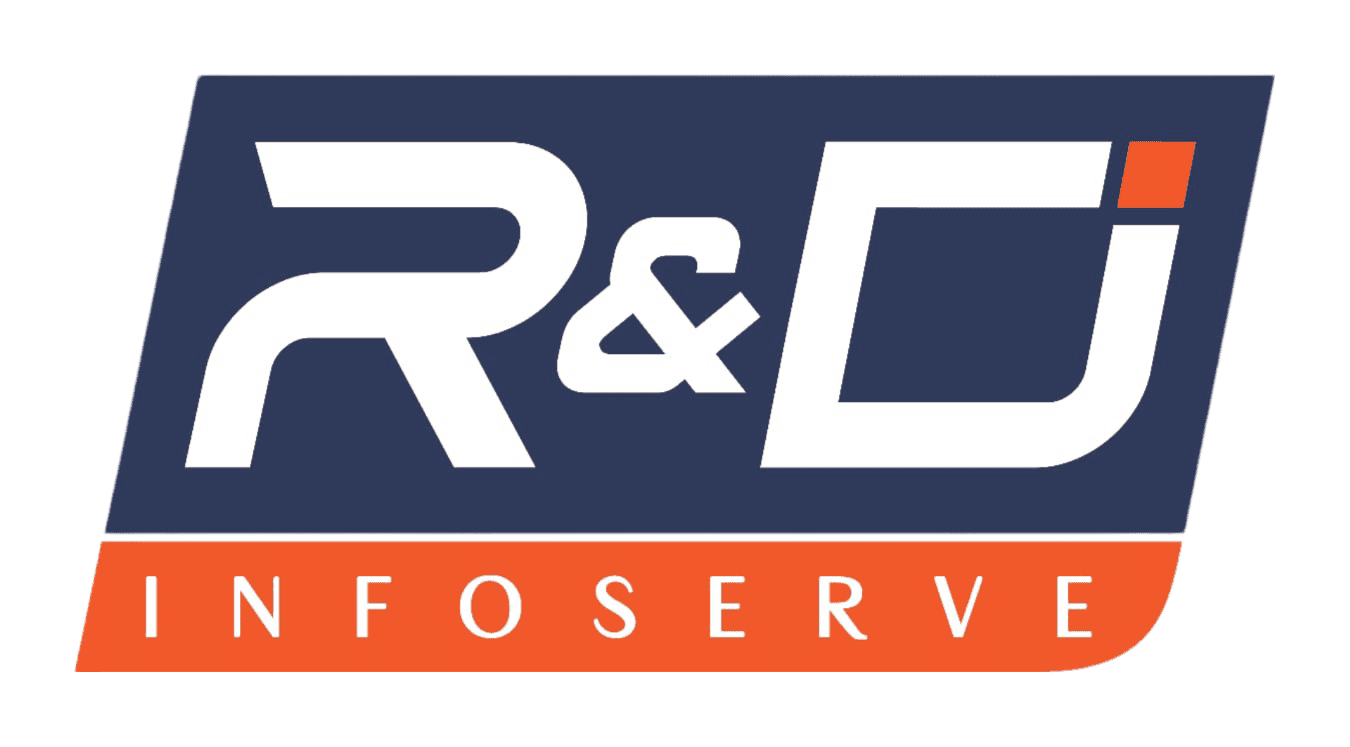People are accustomed to the experience. A person may be good at a favorite mobile game; yet, there is discomfort in the thumbs, coupled with the need to squint at the tiny screen. Or, a person may be trying to follow a new recipe app, but the phone is regularly dimming while one's fingers are still coated with flour. Most have been there, wishing one could cast that app onto a larger, nicer laptop screen.
For a very long time, mobile phones and laptops existed in mostly distinct domains. Making communication between them seem to require special knowledge, typically including complicated programming and a lot of hope for a positive outcome. Yet it is interesting that this has changed a lot. Nowadays, it is quite easy to run preferred Android apps on a Windows laptop.
I'm going to walk you through it step by step. No tech-speak, I promise. We're going to look at two simple ways. After reading this, you'll be launching your favorite Android apps on your Windows PC.
Method 1: Official Method (In the Case of Windows 11)
If you have a laptop with Windows 11, you are in for a superior experience. Microsoft has created an official solution for this, known as the Windows Subsystem for Android (WSA). You can think of it as a small, hidden Android device embedded inside your laptop. It is stable, safe, and works like a charm.
First, let us establish your preparedness.
Before we start, let's just quickly check to ensure your laptop is ready to go. You'll need:
Windows 11: This is only applicable to the new version of Windows.
A Relatively New Laptop: To get this to work smoothly, you'll need at least 8GB of RAM and an SSD. Any laptop purchased in the past few years should be okay.
One Swipe of the Quick Settings: We have to activate something called "Virtual Machine Platform." It sounds much more complicated-sounding than it actually is.
Click your Start and simply type: Turn Windows features on or off.
Click on the option that appears. A new box will appear.
Scroll down the list to where you see Virtual Machine Platform.
Check the small box beside it and click OK. Your computer will prompt you to restart. Let it be.
Let’s Get Those Apps!
The minute your laptop reboots, you're in for the good stuff.
Open the Microsoft Store on your machine. (It's that small shopping bag icon in your Start Menu).
In the search bar at the top, type in Amazon Appstore and hit Enter.
Click the "Install" button. This is the key step. It will install the Amazon Appstore along with that whole Windows Subsystem for Android business automatically.
Just stick to these steps. After the process is finished, the Amazon Appstore will be enabled.
Log in with your Amazon account, and you're done! You can now surf and download Android apps like you would surf and download on your mobile phone.
Method 2: The Approach of Advanced Users (Applicable to All)
But what if you're stuck with Windows 10 then? Or what if the app you so desperately require isn't on the Amazon Appstore? Don't worry, there's another way. It's an Android emulator.
An emulator is really a piece of software that emulates a virtual Android tablet experience on your computer desktop. You install the software, and it opens a window that is similar in look and feel to an actual Android device. This method offers the best way to access the full Android ecosystem, including the vast Google Play Store.
One of the finest and most popular emulators to be found is BlueStacks.
Starting Engagement with BlueStacks
Open your web browser and search the internet for BlueStacks' official website.
You'll notice a large "Download BlueStacks" button. You can't miss it. Click it.
After downloading, open the file to begin the installation. It is a straightforward, step-by-step process.
After finishing the installation process, open BlueStacks. You will be welcomed with a familiar Android home screen.
Find the Google Play Store icon and go ahead and click on it.
Verify from the same Google account you used on your existing mobile device.
And you're in! You now have the whole Google Play Store in your hand. Look for any app or game, and click on "Install."
Well, Which Way is Best for You?
You've got two good options. Let's analyze it.
Use the official WSA method if you are on Windows 11 and like to have a simple-to-use solution that is visually appealing, blending in with your computing experience.
Use an emulator like BlueStacks if you're on Windows 10, if you're a serious gamer and need top performance, or if you need an app that is only available on the Google Play Store.
Conclusion:
The difference between laptops and smartphones has been successfully bridged. Whether one uses the native ability of Windows 11 or an efficient emulator, customers can now bid adieu to squinting at their phones and indulge in their favorite programs using the extra space and comfort offered by their laptops.
So go ahead and try this option out. Buy your favorite video game, see what's on your social media sites, or manage your smart home appliances from your laptop. Your laptop is about to become a whole lot cooler.