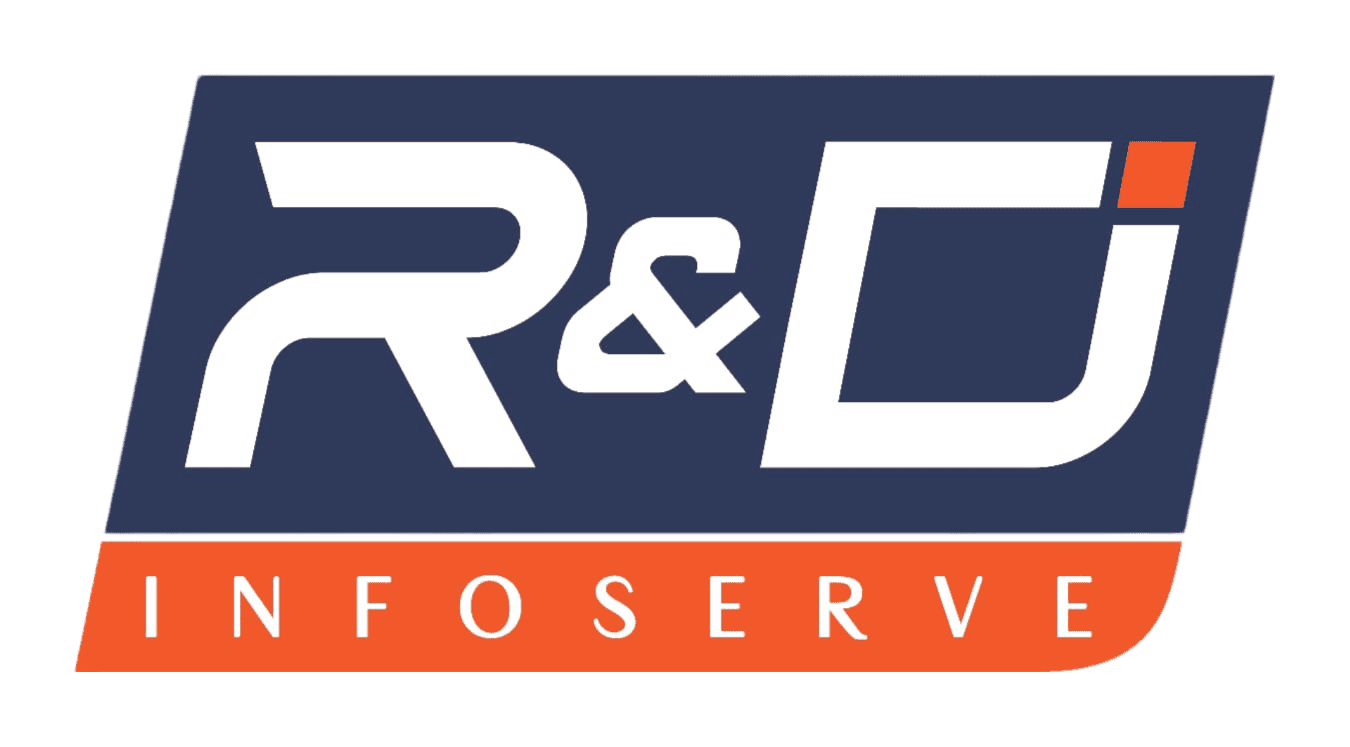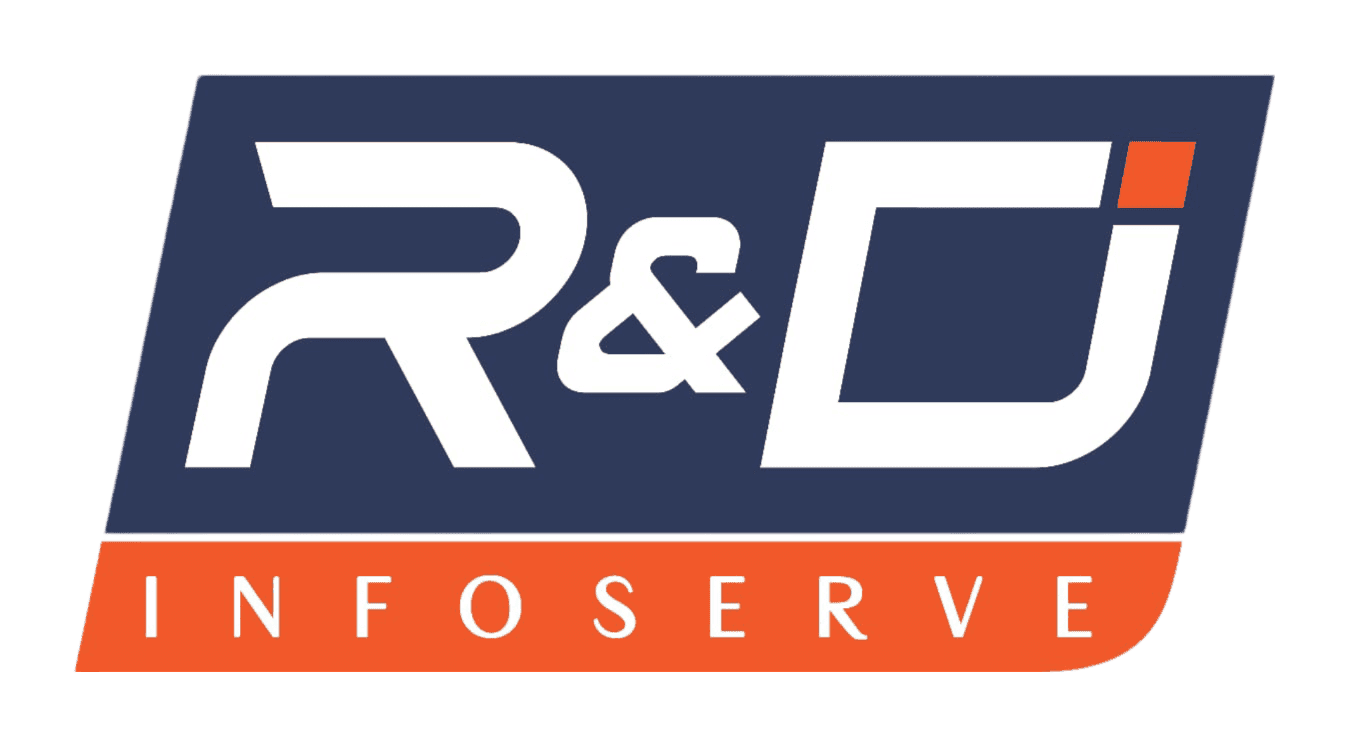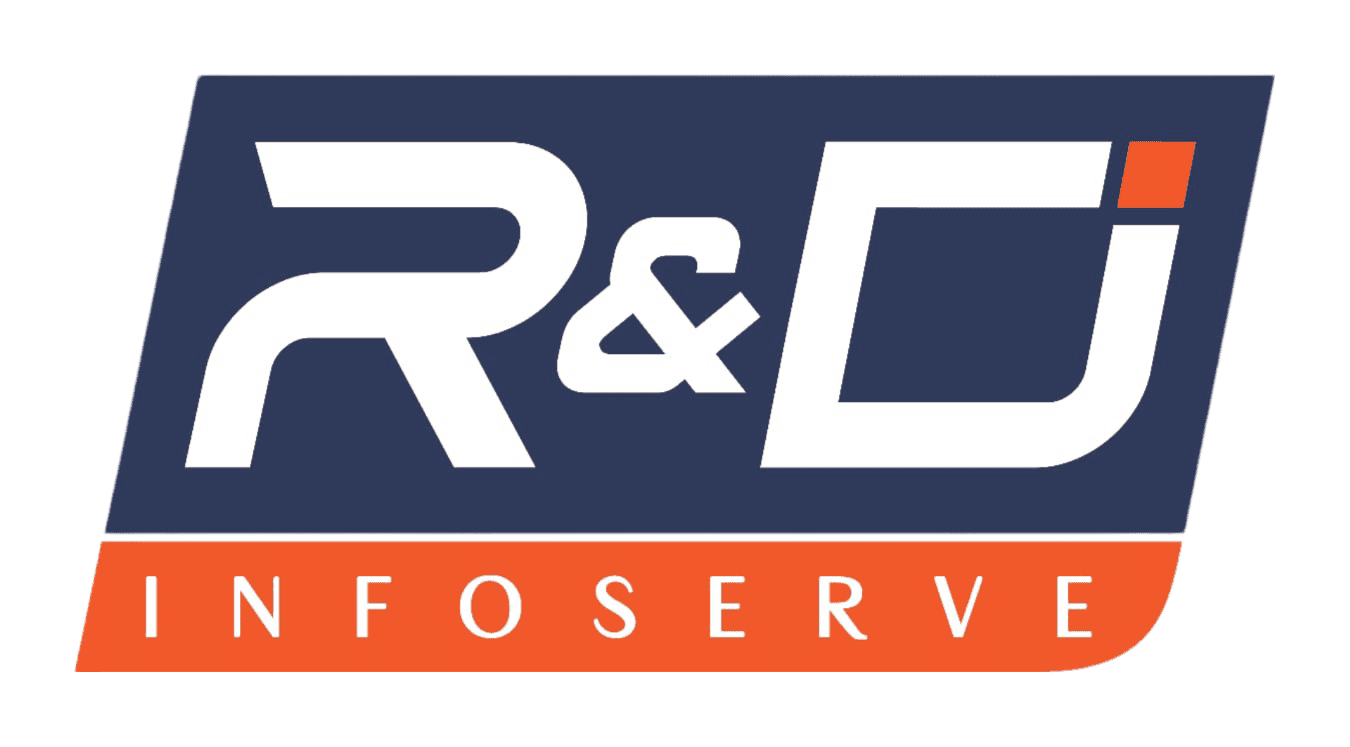Introduction
When your budget laptop feels slow, choosing between upgrading RAM and installing an SSD may be challenging. Both upgrades can provide significant performance gains; which option offers the greatest "bang for your buck?" This 2025 guide will outline why and how best to select an option using today's hardware trends, performance gains, and frequently asked user questions as guidelines for decision-making.
Why Does Upgrading Matter in 2025?
2025 laptops have become more powerful, while budget models often feature limited RAM or slower storage capacities. While high-end devices use ultrafast NVMe SSDs with 16GB+ of RAM, many affordable laptops still ship with 8GB RAM and basic SSDs (or sometimes older HDDs).
Upgrades may extend the lifespan of your laptop considerably and save money compared to purchasing an entirely new machine.
Why Should You Upgrade RAM?
Upgrade RAM to ensure smooth multitasking performance: Does your laptop experience slow performance when opening multiple tabs or apps simultaneously? Upgrading RAM could help ensure smooth multitasking performance during multitasking sessions.
Manages heavy apps: Complex tasks such as video editing, gaming, and working with large spreadsheets require extra memory; without enough RAM, these tasks become unresponsive or even stop altogether.
Cost-effective boost: For budget laptops, upgrading from 8GB to 16GB offers significant performance gains with minimal additional expenses.
Simply stated, RAM upgrades can provide relief if your laptop struggles when performing multiple tasks or running demanding applications.
Why Should You Upgrade to an SSD?
Super-Fast Boot Times: SSDs offer lightning-fast boot times that typically take 15 seconds instead of the 30-60 seconds it took with older HDDs - getting you back in action faster.
Hyperfast File Access: Your applications and files load almost instantaneously, making your laptop feel brand new again!
Battery efficiency: SSDs consume less power than HDDs, extending your laptop battery life on one charge.
Durability: With no moving parts that wear out over time, SSDs are less susceptible to physical damage.
Short version: Consider upgrading to an SSD if your laptop appears slow in starting up, loading programs, or saving files.
How Should You Determine RAM Vs SSD?
Evaluate current performance:
If RAM usage approaches 90%-100% and app launch and load times remain slow, Task Manager (Windows) or Activity Monitor (Mac) could be to blame.
When slow startup/load times occur due to storage concerns, this could also be to blame.
Establish a basic rule:
If your laptop currently has less than 8GB RAM, RAM upgrades should come first.
Likewise, if it still uses an HDD instead of an SSD.
And if multitasking remains an issue for you, then RAM upgrades might also provide much-needed support.
For optimal experience:
To get maximum value out of upgrading both RAM and SSD simultaneously, for maximum effect. This ensures a sustained increase in budget laptop performance.
How Can You Upgrade Each Component?
Upgrading RAM
To upgrade, first verify your laptop uses SO-DIMM modules compatible with DDR4 or DDR5 DDR modules; check maximum capacity and DDR generation compatibility before choosing 16GB as the ideal size - though some lightweight tasks might suffice with 8GB as well; 16GB will always prove more cost-effective over time!
Install securely: Upgrading RAM typically involves opening the back panel, inserting the RAM stick, and booting up. There are numerous guides and videos that offer step-by-step assistance when upgrading.
Installing an SSD
Confirm Form Factor: Major laptops today support M.2 NVMe SSDs; however, some still utilize 2.5" SATA drives.
Migration Option: Use disk cloning software to transfer all your OS and files over to the new SSD.
Why Not Upgrade Both at Once?
If your budget allows, upgrading both RAM and SSD would be the smart choice. An SSD will help improve speed, while RAM will help manage multitasking - your laptop will feel brand new!
Users have reported that increasing RAM and switching to SSD have enabled older laptops to run faster than some newer models.
FAQs
Summary Table for Prioritizing Upgrades
| Situation | Suggested First Upgrade |
|---|---|
| It is currently using an HDD | Upgrading to an SSD would significantly boost performance. |
| With RAM under 8 GB and frequent multitasking | Upgrade RAM first. |
| When starting out on an upgrade path | Use SSD first before moving onto upgrading RAM. |
| Assume you already possess an SSD with >16GB of RAM | Upgrade not necessary; consider other enhancements. |
Upgrades to SSDs in 2025 offer immediate performance gains for budget laptops still using hard disk drives (HDDs) as their primary storage.
Combine upgrades when possible so your laptop will receive multiple benefits at once. In doing so, not only will the performance benefit from upgrading hardware, but it will also protect its value over time.