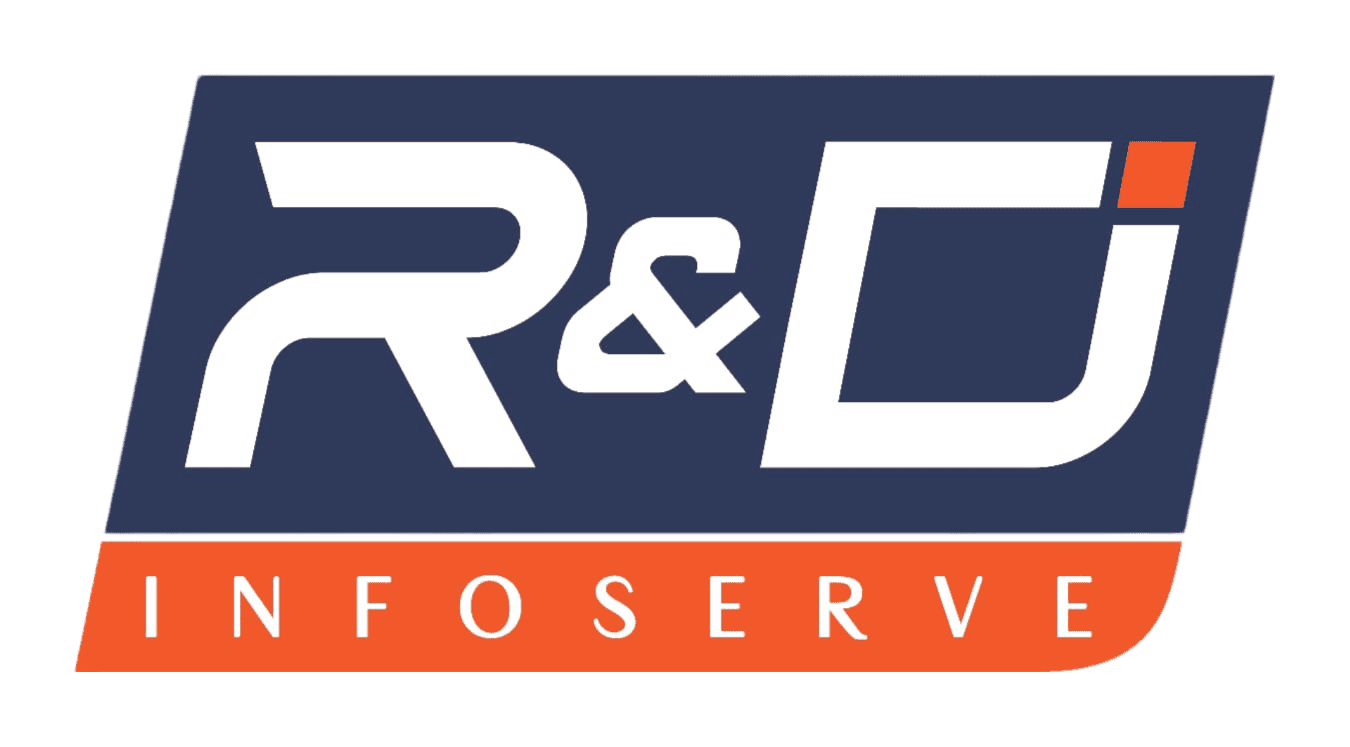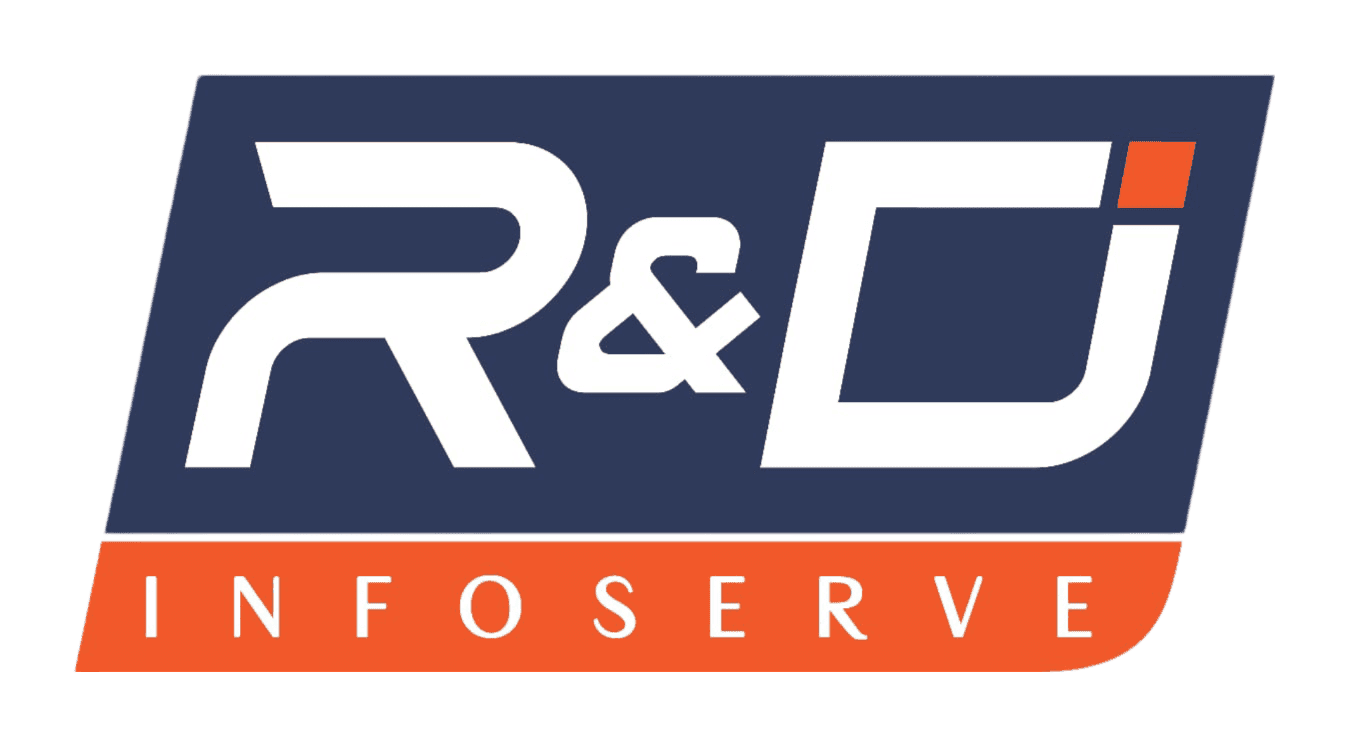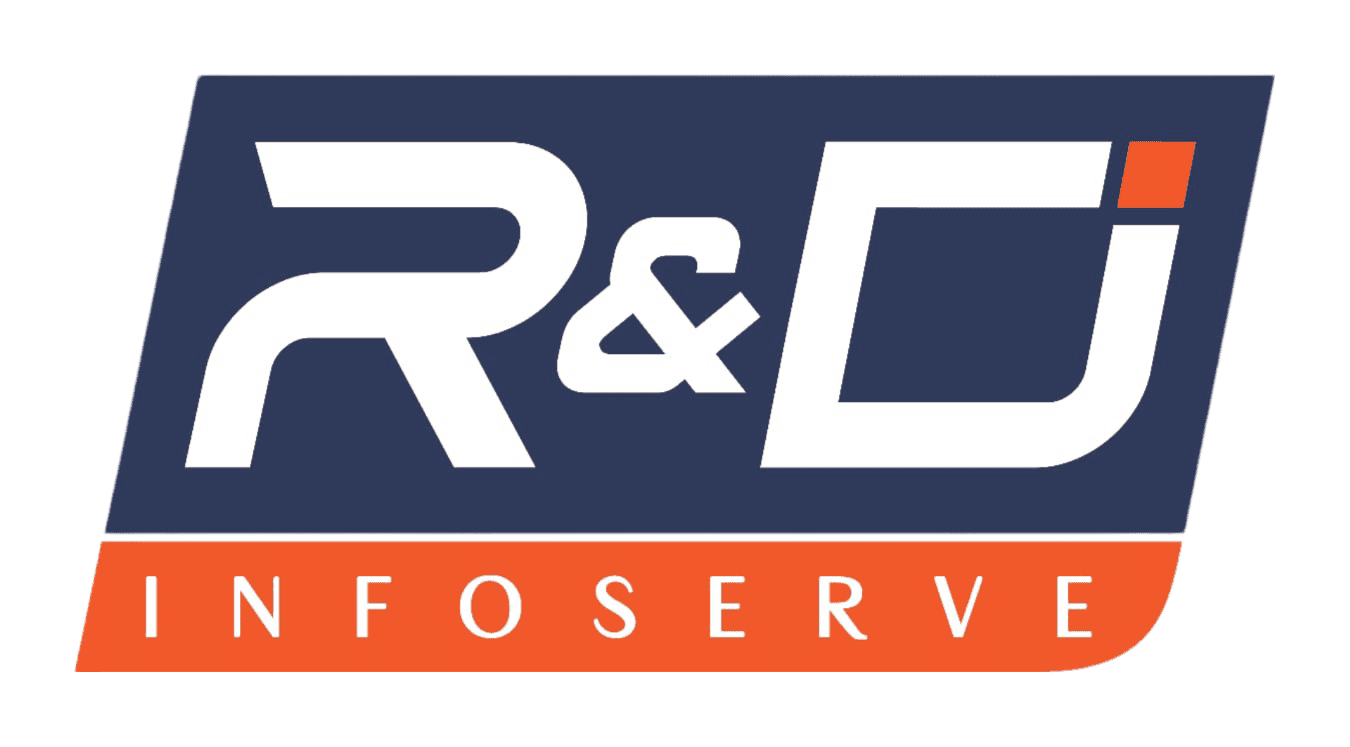Hello, fellow tech-savvy bargain hunters! I'm here to talk monitors. We all love a good deal, right? Buying a used monitor can save you serious cash. However, that thrifty feeling can vanish fast. That happens when you plug in your new-to-you used display. You might then find glaring display imperfections. I'm talking specifically about dead pixels and annoying backlight bleeding. These are two common screen flaws. They will ruin your viewing experience. Furthermore, they are often overlooked during a quick monitor inspection. We need to be smarter buyers. You must know exactly what to look for. This guide will walk you through the essential monitor test steps. You'll learn how to spot these problems easily. Let's make sure your next used monitor purchase is a success.
Understanding the Enemy: What Are Dead Pixels and Backlight Bleeding?
Before we start checking, we need to know the enemy. What exactly are dead pixels? And what is backlight bleeding? Understanding both helps us look more effectively. This knowledge is key to a thorough screen quality check.
Dead Pixels and Their Vile Cousins
Every image you see on your screen is made of tiny dots. We call these dots pixels. There are millions of them on your LCD panel. A single pixel is composed of three sub-pixels. These are red, green, and blue. They combine to make all the colours.
So, what is a dead pixel? It's a single pixel stuck permanently off. This means it displays as a tiny, unchangeable black spot. It is a true failure of the tiny electrical transistor.
Sometimes a pixel gets stuck 'on'. This is slightly different. That is often called a stuck pixel. Stuck pixels show a constant colour. That might be red, green, or blue. These are usually much more noticeable.
A hot pixel is yet another variant. Hot pixels generally appear bright white. They are particularly visible against dark backgrounds. These three screen flaws are all major display imperfections. They seriously impact your enjoyment. Especially if you are doing detailed design work.
The Phenomenon of Backlight Bleeding
Now let's talk about backlight bleeding. This issue is a common problem with LCD panel technology. All non-OLED display units need a backlight. This backlight illuminates the liquid crystals. This is how the image becomes visible.
Sometimes, light escapes around the edges or corners. It seeps into the visible display area. This light leakage is called backlight bleeding. You see it as bright, irregular patches. This is most noticeable when the screen is dark. Dark scenes in movies become a nightmare. This defect seriously compromises screen quality.
It's crucial not to confuse this with IPS glow. IPS glow is typical for In-Plane Switching (IPS) panels. It is a faint, silvery-white sheen. It changes slightly when you move your head. However, backlight bleeding is usually more intense. Moreover, it is fixed to one spot. Learning the difference is vital for your monitor inspection.
The Essential Pre-Inspection Checklist
You've found a promising used monitor. Fantastic! But hold your horses before handing over the cash. Preparation is your best friend here. This preparation ensures a smooth monitor test.
What to Bring to Your Monitor Inspection
First, you'll need the right tools. You can’t perform a good pixel check without them.
Your Own Laptop or PC: This is non-negotiable. You need a reliable video source. Do not rely on the seller's setup. Bring your own HDMI or DisplayPort cable, too. This eliminates cable failure as a variable.
A USB Drive with Test Patterns: This is incredibly important. You will need solid colour images. Include solid white, black, red, green, and blue. You will use these for your dead pixels search. You can also download a dedicated monitor test software. Many great, free options are available online.
A Dark Environment: Try to test the monitor in a dark area. Low light makes backlight bleeding easier to spot. If the seller’s location is too bright, ask politely. Maybe you can dim the lights for a moment. Explain your crucial screen quality checks.
A Pen and Paper (Optional): You can note any flaws you find. This helps you remember where they were. You can then discuss them with the seller. This detail strengthens your negotiating position.
The Step-by-Step Monitor Test: Hunting for Dead Pixels 🕵️
It’s time for the actual monitor test. This is the moment of truth for the used monitor. We start our monitor inspection with the pixel health. We want a perfect LCD panel.
Step 1: Connecting and Initial Setup
Firstly, connect the used display to your laptop. Ensure it is running at its native resolution. Check the display settings on your device. Running it at the wrong resolution distorts the image. This can make the screen flaws harder to spot.
Secondly, set the refresh rate correctly. A high refresh rate monitor needs this check. Make sure it runs at its advertised speed.
Step 2: The Solid Colour Pixel Check
This is the most critical part of your monitor inspection. You will cycle through the test patterns. Remember those solid colour images?
Black Screen Test: Start with the solid black image. Display it full screen. Now, look for any bright spots. A bright spot means a hot pixel. This test is also great for finding backlight bleeding.
White Screen Test: Next, display the solid white image. Search for any dark spots. Dark spots are the classic dead pixels. They will stand out starkly against white.
Primary Colour Tests: Display solid red, green, and blue screens. These are used to find stuck pixels. A stuck pixel will show its primary colour. For example, a stuck blue sub-pixel shines blue. It will look like a strange colour dot on the solid screen.
The Grid Method: This process takes patience. Start at one corner of the used monitor. Slowly scan across the screen line by line. Move your gaze methodically. Don't rush this vital pixel check. Even one dead pixel can be a distraction. Especially when you’re gaming or designing.
Step 3: Dealing with a Minor Flaw
Suppose you find just one or two dead pixels. You have a decision to make. Many manufacturers have an "acceptable" pixel policy. They allow a few bad ones. However, you are buying a used monitor. You can use this as a negotiation point. Do you want to accept any screen flaws? Perhaps a significant discount will make it worth it. Remember, you are aiming for perfect screen quality.
Exposing the Light: Testing for Backlight Bleeding
Now, let’s focus on the backlight bleeding. This defect is subtle but widespread. This monitor test requires careful attention. It's especially crucial for any used display with a high contrast ratio.
The Dark Room Test
As mentioned earlier, a dark environment is a must. Backlight bleeding is nearly invisible in bright light. Dim the lights completely if possible.
Use the Solid Black Pattern: This is your best tool. Display the all-black image full screen. This simulates a very dark scene.
Look at the Edges and Corners: Focus your gaze along the screen edges. This is where backlight bleeding typically appears. It looks like an irregular, hazy patch of light. It's often yellow or white. Remember, a new monitor might show some very minor bleed. However, an excessive amount is a sign of poor quality. It also indicates a potentially older LCD panel.
Differentiating Bleed from IPS Glow
The line between true backlight bleeding and IPS glow is blurry. Especially on a used display.
The Angle Test: Move your head slightly from side to side. If the bright patch shifts and changes intensity, it is likely an IPS glow. IPS glow is an inherent property of IPS technology. It’s not necessarily a defect. True backlight bleeding will stay in one place. It will remain a consistent bright spot.
The Pressure Test: This is for advanced inspection. Gently press on the affected area. If the bleed disappears or changes shape, it confirms a structural issue. It confirms backlight bleeding. Be very gentle, of course. You don’t want to damage the seller’s monitor! This is a serious display imperfection indicator.
Advanced Monitor Inspection Techniques and Checks
You’ve done the pixel check. You've hunted for backlight bleeding. What else should you look at before finalizing the used monitor purchase? A good screen quality review goes beyond just two issues.
Uniformity and Colour Accuracy
Colour Uniformity: Display a solid grey test pattern. Look across the entire screen. Does the colour look consistent everywhere? Patches of different shades mean poor uniformity. This is another serious screen flaw indicator.
Colour Bands: Look at a smooth gradient test pattern. Do you see smooth transitions? Or are there noticeable steps and lines? These lines are called 'banding'. Banding points to a lower-quality LCD panel.
Input Lag and Ghosting
This is key for gamers. Buying a used monitor for gaming needs extra checks.
Ghosting: Look up an online ghosting monitor test. This test shows fast-moving objects. Do the moving objects leave trails behind them? These trails are called 'ghosting'. Too much ghosting makes fast-paced games unplayable. This means the response time is slow.
Input Lag: This is harder to test on the spot. Input lag is the delay between your action and the screen's response. Look up reviews for this specific used monitor model. You need a fast response time.
Physical and External Checks
Don't forget the physical state.
Connectors: Check every input port. Do they look clean and undamaged? Test all the ports you intend to use. A faulty DisplayPort is a major annoyance.
Stand and Adjustments: Does the stand work correctly? Can you adjust the height and tilt smoothly? A wobbly stand is an irritant.
External Scratches: Look closely at the used display screen itself. Are there any scratches or scuffs? Even a tiny scratch is noticeable. It is a permanent display of imperfection problems.
Negotiation and Finalizing the Used Monitor Purchase
So, you’ve completed your thorough monitor inspection. You found some dead pixels. Perhaps a little backlight bleeding, too. Now is the time to negotiate.
Using the Flaws to Your Advantage
You are now a very informed buyer. Use your new knowledge confidently.
Small Flaws: If you found minor screen flaws, politely point them out. Say, "I found two stuck pixels in the upper right corner." Then, ask for a slight reduction. Remember, perfect screen quality is rare in a used monitor.
Major Defects: If the backlight bleeding is excessive, be firm. Explain that the LCD panel is significantly degraded. Decide if you even want to buy it. Excessive flaws severely limit the monitor's lifespan. Do not settle for a high-priced, heavily flawed used display.
Final Purchase Tips
Make sure you get a short testing window. RnDInfoserve gives a 24-hour return policy. This is not always possible. But it's worth asking for that peace of mind. A final monitor test at home is always best. You can check the monitor with your usual setup.
Remember, a great deal is only great if the product works well. Don't rush into a used monitor purchase. Spend time on the pixel check. Be diligent with the monitor inspection. Following this guide helps you secure a fantastic used monitor. Furthermore, you can enjoy excellent screen quality for years to come.