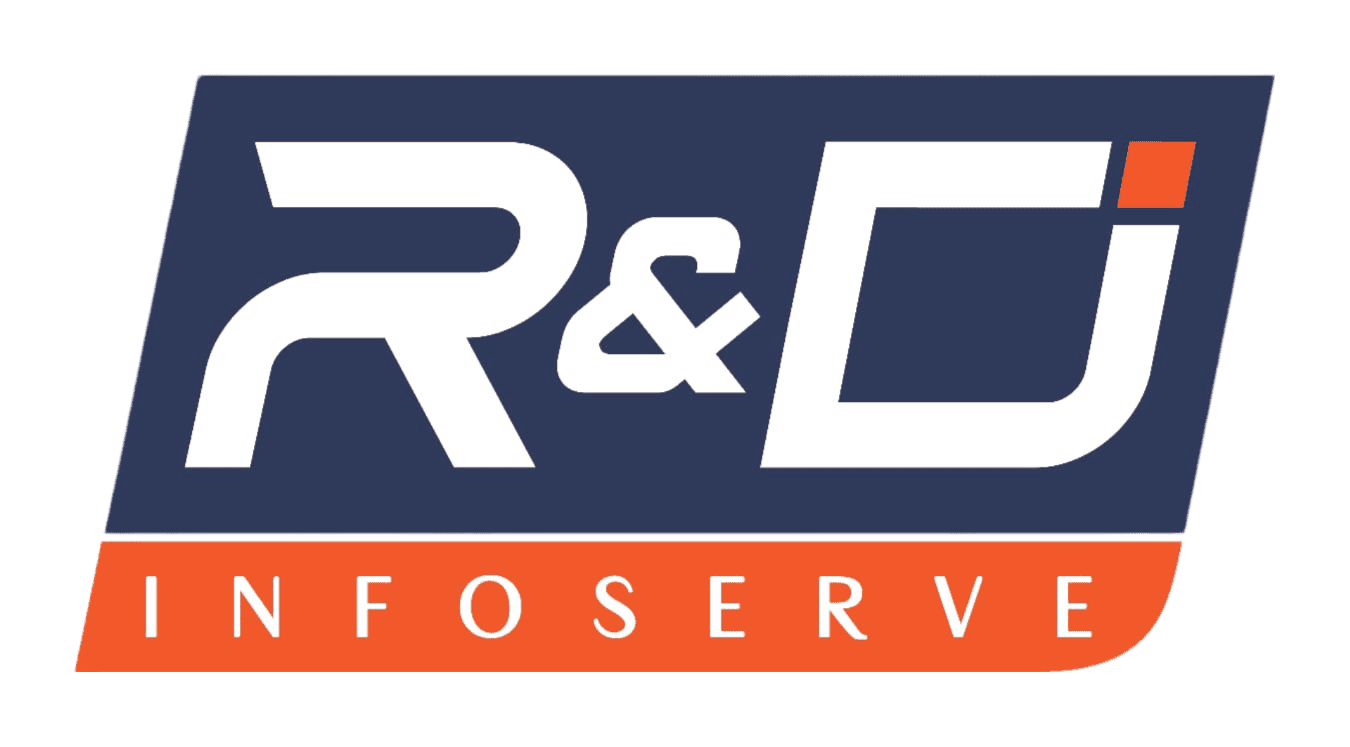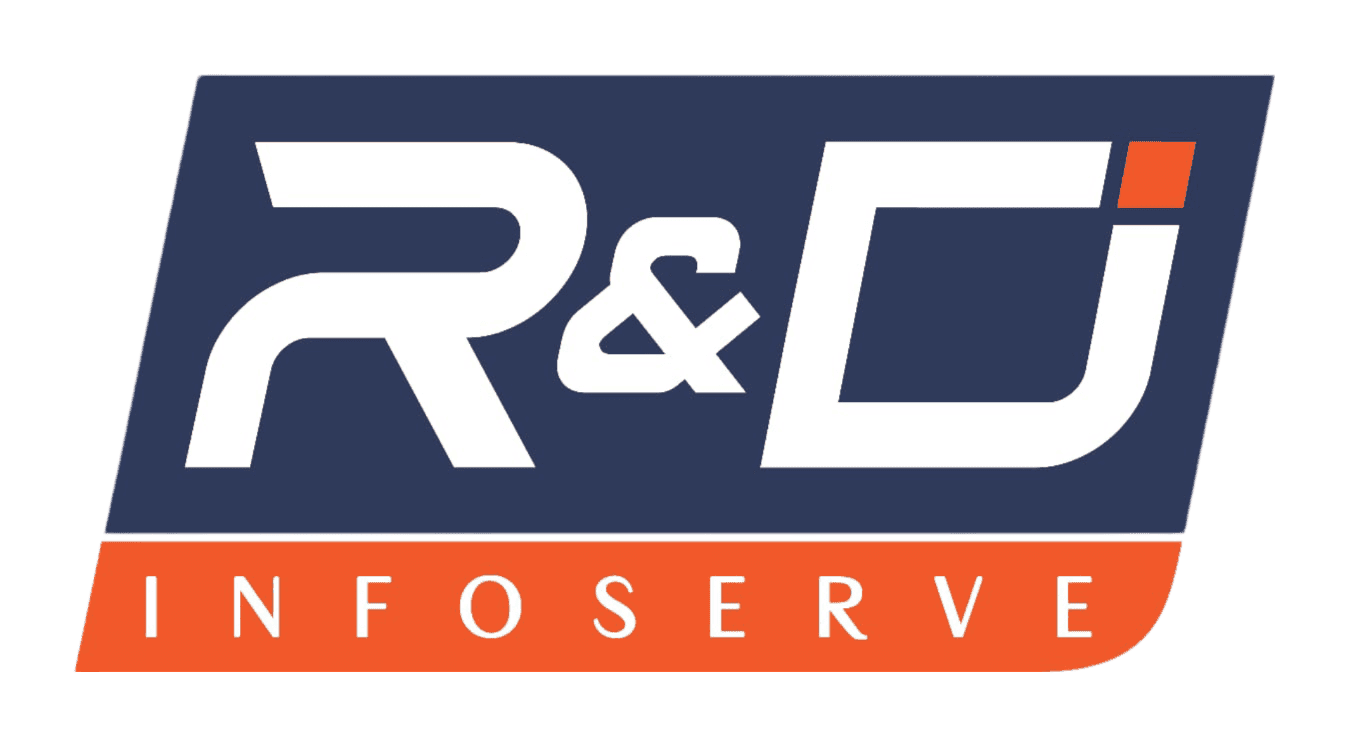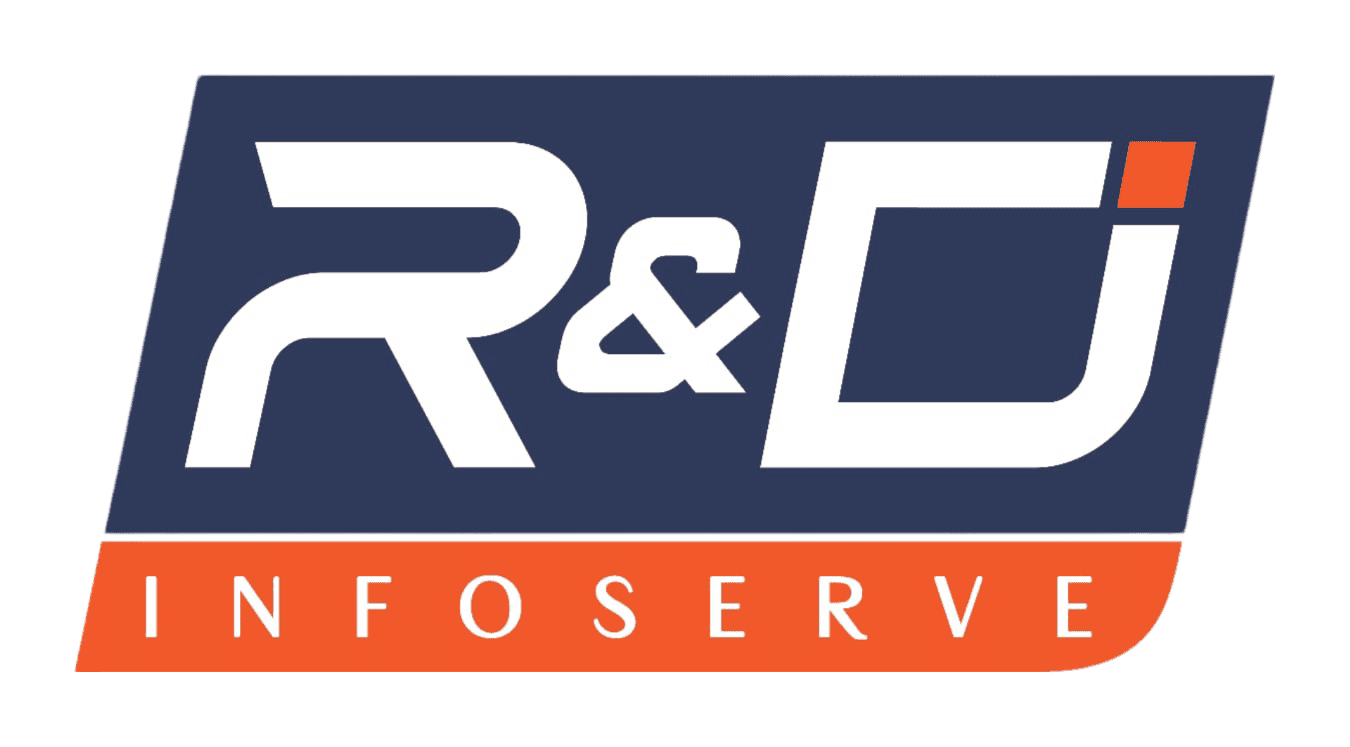Introduction – Why Install Linux on Your Laptop?
If you're frustrated with Windows slowing down your laptop or curious about open-source computing, it may be time to install Linux on your laptop. Linux offers speed, control, and security — without the bloat.
Benefits of Switching to Linux
⚡ Speed: Runs faster, especially on older hardware
🔐 Security: Lower risk of viruses and malware
🕵️ Privacy: No forced updates or data tracking
🖥️ Customization: Control every aspect of your OS
💸 Free & Open Source: No license fees
Wondering “Is it hard to install Linux on a laptop?” Don’t worry — this guide makes it simple.
By the end, you’ll learn how to:
Back up your data
Prepare your system
Create a Linux bootable USB
Choose the best Linux distro for laptops
Install Linux with or without Windows
Preparing Your Laptop for Linux Installation
Step 1 – Back Up Your Data
Before you make any changes, safeguard your important files:
Documents, Photos, Videos
Browser bookmarks
App preferences & license keys
Use cloud storage (Google Drive, Dropbox) or an external hard drive.
Step 2 – Choose Your Installation Type
You have two options:
Dual Boot: Run both Windows and Linux — choose one during startup
Full Install: Erase Windows and use Linux as your sole OS
💡 Dual boot is great for beginners; full install gives better performance.
Step 3 – Check System Compatibility
Make sure your laptop supports Linux:
✅ UEFI/BIOS access is required
❌ Disable Secure Boot in BIOS
✅ Check hardware compatibility (Wi-Fi, touchpad, graphics)
👉 Popular distros like Ubuntu and Mint are highly compatible.
Step 4 – Free Up Disk Space (For Dual Boot)
Open Disk Management (Right-click Start > Disk Management)
Right-click C: Drive → Shrink Volume
Free up at least 20–50 GB
🧠 This ensures Linux gets enough space to operate without affecting Windows.
Creating a Bootable USB & Choosing the Right Distro
Best Linux Distros for Beginners
Ubuntu – Most popular, wide support
Linux Mint – Lightweight, Windows-like UI
Pop!_OS – Ideal for developers and gamers
Zorin OS – Familiar for Windows users
Fedora – Cutting-edge tools for developers
Download the ISO File
Visit the distro’s official site (e.g., ubuntu.com) and download the .iso file.
How to Create a Linux Bootable USB (Using Rufus)
🔧 What You Need:
8GB+ USB drive
ISO file
Tool: Rufus (for Windows) or Balena Etcher (Mac/Linux)
🛠️ Instructions:
Plug in the USB
Open Rufus
Select the ISO file under “Boot Selection”
Use MBR & FAT32
Click Start
In minutes, you’ll have a Linux bootable USB ready.
Change Boot Order in BIOS
To boot from USB:
Restart laptop
Enter BIOS (usually F2, F10, F12, Esc, or Del)
Find Boot Order
Set USB Drive as first
Save & Exit
💻 Your laptop will now boot into the Linux installer.
Step-by-Step Linux Installation Process
Step 1 – Try Linux Without Installing (Optional)
Most Linux distros allow you to test drive before installing:
Check Wi-Fi, trackpad, resolution, and speed
Step 2 – Start the Installer
Click “Install Linux”
Step 3 – Set Preferences
Choose language & keyboard layout
Join a Wi-Fi network
Step 4 – Choose Installation Type
Install alongside Windows(dual boot)
Erase disk and install Linux(full install)
Something else(advanced partitioning)
👉 Choose based on your earlier plan
Step 5 – Allocate Disk Space
Linux will auto-suggest partition sizes — adjust if needed.
Step 6 – Create a User Account
Enter your name, PC name, username, and password
This will be your login info
Step 7 – Begin Installation
Click “Install Now”
System will partition, copy files, install GRUB bootloader
Takes 5–15 minutes
Afterward, click Restart Now
Remove the USB when prompted
🎉 You now have Linux installed on your laptop!
Conclusion – Your New Linux Journey Starts Now
🎊 Congratulations — you’ve successfully installed Linux on your laptop!
No matter the distro — Ubuntu, Mint, or Zorin — you've entered the open-source ecosystem that prioritizes freedom, speed, and control.
What’s Next?
Explore the Software Center
Try different desktop environments
Learn basic terminal commands
Join Linux communities (e.g., r/linux, Ubuntu Forums)
💡 Linux thrives on experimentation. Don’t hesitate to explore, customize, and ask questions.
Final Note: You’ve Made Your Laptop Smarter
Installing Linux:
Improves performance
Boosts security & privacy
Eliminates bloatware
Saves money — it's 100% free